Enter an EOB Claim Payment
Manually entering EOB (Explanation of Benefits) payment details in therapyzen is an easy process. Navigating from the claims dashboard will allow you to track EOB payments with just a few simple steps. Whether you're a seasoned user or new to the platform, you'll find the process straightforward and time-saving.
ProTip: It is recommended that you enter all EOB payments using the process described here instead of entering the payment on the client ledger. This process will track the EOB details and also let you pay multiple claims at once for efficiency.
1. Getting Started
Navigate to the Claims Dashboard of therapyzen to begin the process of entering your EOB payment details.

2. View Payments
Locate the 'Payments' tab and click to view a list of recorded insurance payments.
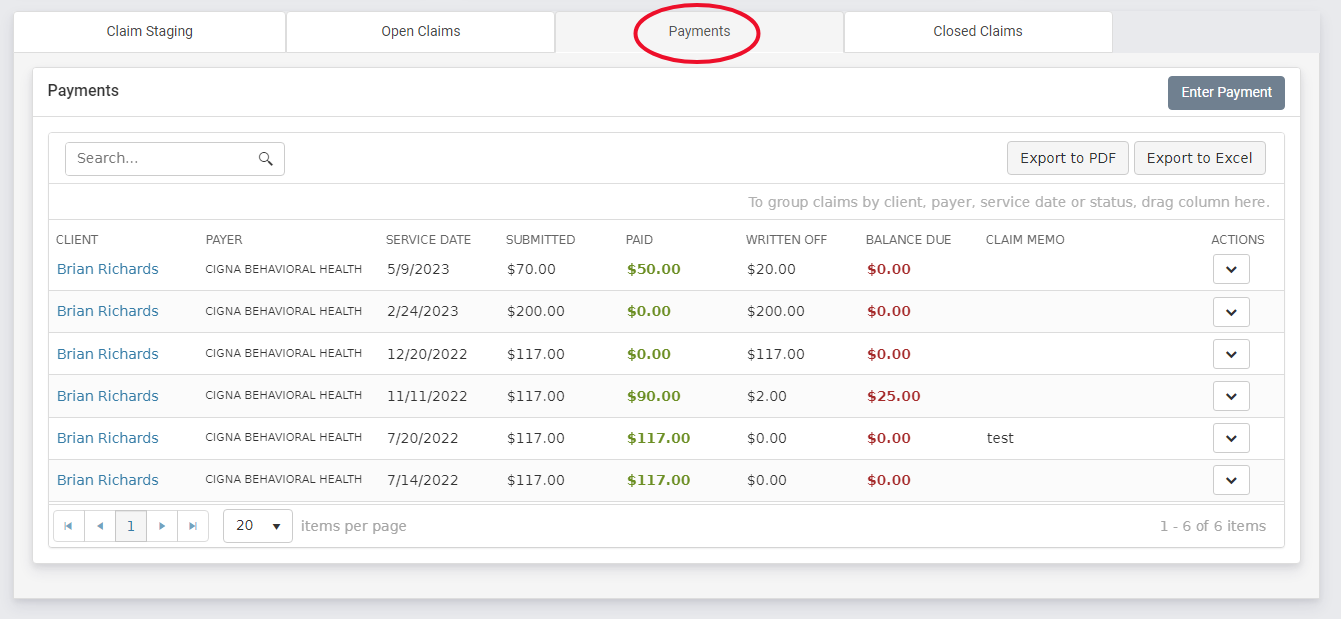
3. Enter a New Payment
Click the Enter Payment button to display the insurance payment form.
 New Payment Form
New Payment Form
 4. Filter Claims and Enter EOB Detail
4. Filter Claims and Enter EOB Detail
Use the claim filters to find open claims by insurance payer, client, or by service date.

Enter EOB details

5. Allocate EOB Payment
After entering the EOB payment/check number, input the total amount of the payment to be allocated. Use the payments grid to enter the correct payment amounts for each service date.

6. Write Offs and Client Responsibility
Use the payment grid to determine if outstanding invoice balances will be written off or remain open as client responsibility. Invoices with a client responsibility amount will remain Open Invoices until the balance has been reconciled from the client ledger.
 7. Save Payment
7. Save Payment
Once the full amount of the EOB payment has been allocated, click the Save button to record all payments. Claims that have been full paid or written off will be moved to the Closed Claims area of the claims dashboard.
 Closed Claims
Closed Claims


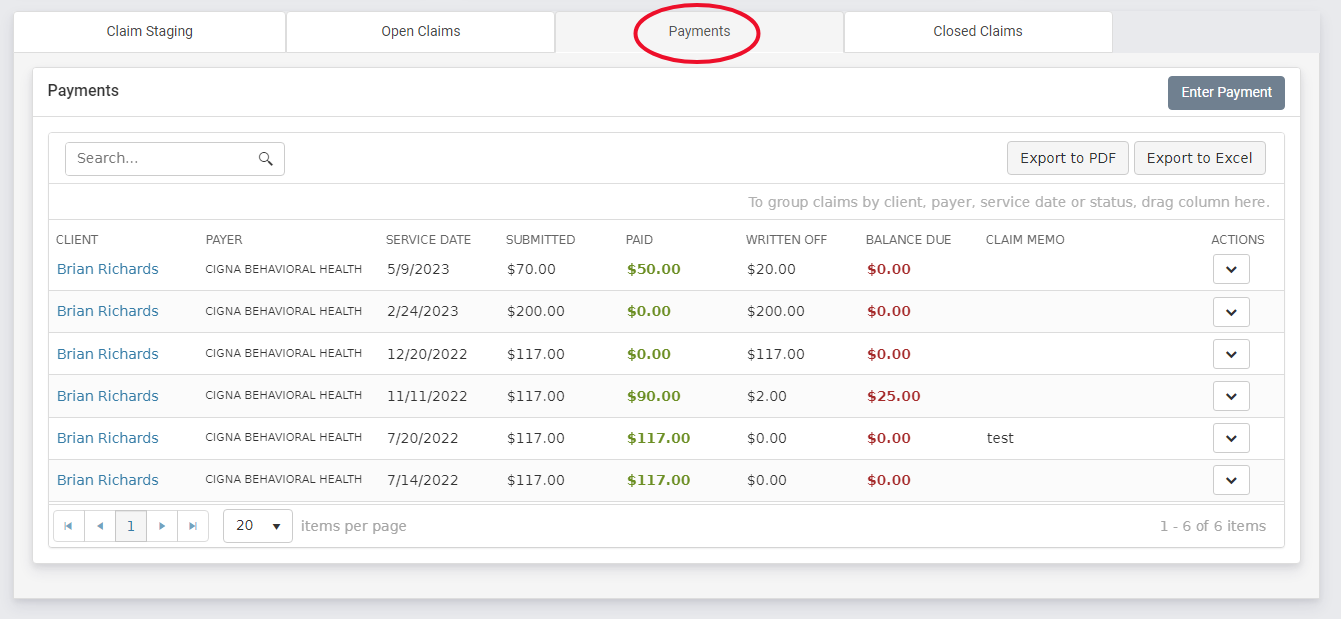
 4. Filter Claims and Enter EOB Detail
4. Filter Claims and Enter EOB Detail 7. Save Payment
7. Save Payment