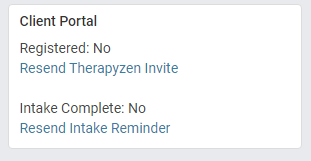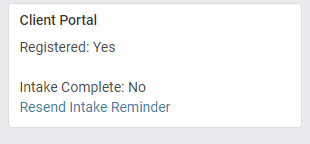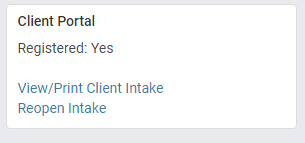Check a Client's Portal Registration Status
Find out if a client has registered and activated their client portal account from the Client Portal widget. From this widget you can:
- Check to see if their portal account has been activated
- See if they've completed the intake
- Send a new invite to register for the portal
- View and Print their completed client intake.
- Send a reminder to complete the intake
- Reopen the intake for the client to make corrections or provide missing data.
1. Getting started
Navigate to a client record and locate the Client Portal widget found at the bottom of the profile panel.

2. Client portal widget
The client portal widget provides the following information regarding your client's intake status:
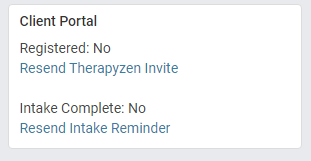
|
- Your client has not yet activated their free client portal account.
- Resend an email to your client to invite them to activate their free portal account.
- The client has not completed their intake.
- Resend an email reminder to invite your client to activate their portal account and complete their digital intake.
|
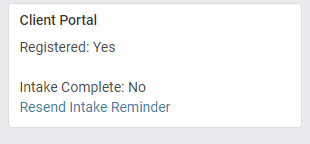
|
- Your client has activated their free client portal account.
- Your client has not completed their digital intake.
- Resend an email reminder to invite your client to complete their digital intake.
|
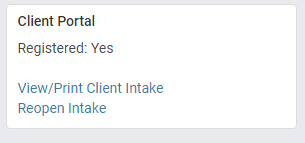
|
- Your client has activated their free client portal account.
- Your client has completed their digital intake.
- Click to view/print the completed digital intake.
- Reopen the intake to allow your client to make corrections or complete missing data.
|
|
|